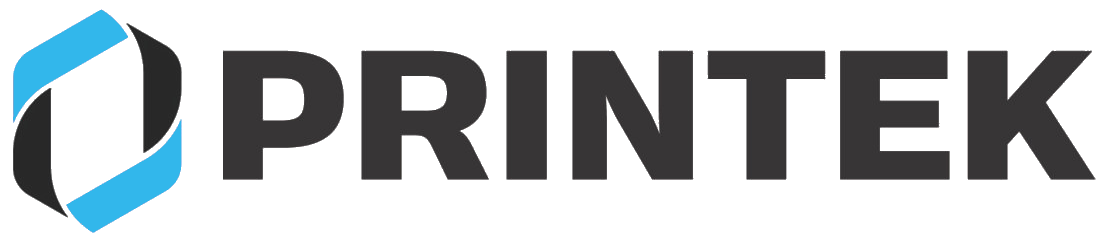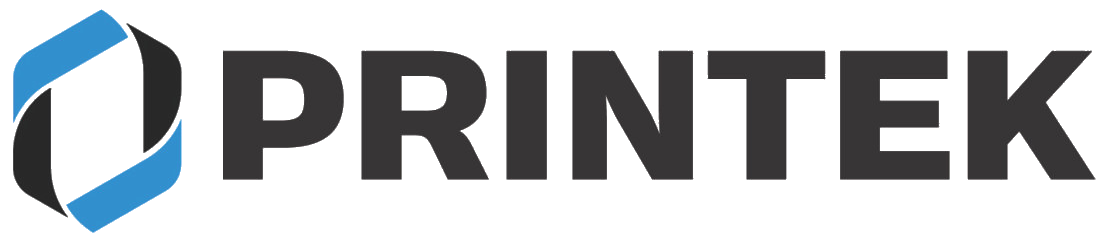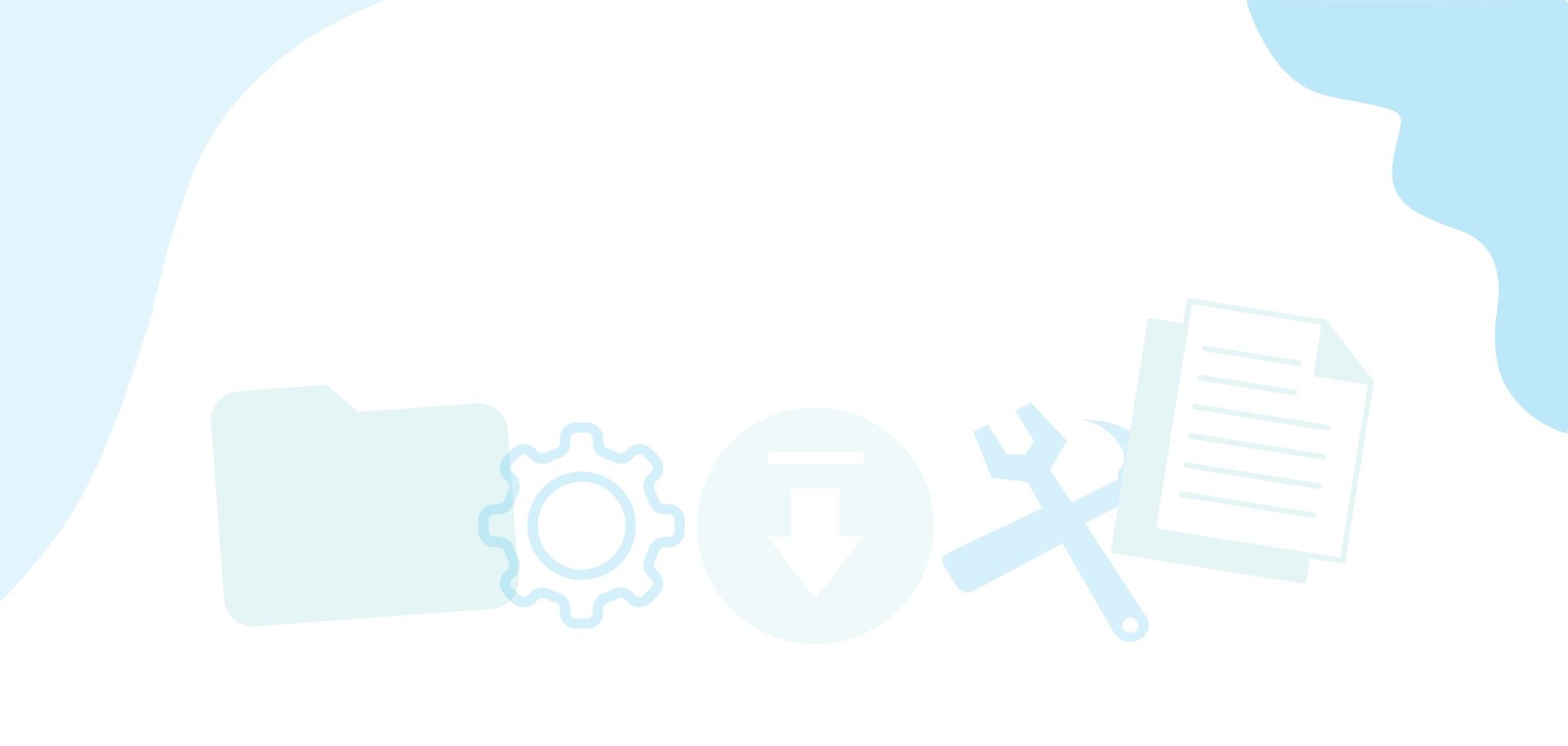
Technical FAQS
Mobile Printers
-
With the printer powered on, push the PAPER FEED button twice rapidly. The green LED will begin flashing and the printer will print the configuration settings.
-
The Printek FP, VP, Interceptor models have a built-in web configuration page. Depending on your operating system refer to the following documents:
Windows 10 – Win10 RNDIS.pdf
Windows 11 – Win11 RNDIS.pdf
Android – Bluetooth PAN mode web access.pdf
iPhone / iPad – coming soon
Note: Windows 10 and Windows 11 have a bug in the RNDIS driver. You may need to download a patch from our web site. This is explained in the RNDIS documents.
-
Connecting to the Bluetooth printer is a two-step process. First you need to connect the printer to your system through Bluetooth then you need to install the printer driver using the COM port Windows assigned to the Bluetooth connection. Refer to the following documents for step-by-step instructions:
Windows 10 – Win10 BT install.pdf
Windows 11 – Win11 BT install.pdf
-
The printers can use either standard roll paper or roll paper with a black mark/perforation.
If the printer is set to BlackMark sensing and you are using standard roll paper this will cause the printer to advance extra paper “looking” for the black mark.
If the printer is set to RollPaper and you are using Black Mark paper when the paper sensor “sees” the black mark, the printer thinks it is out of paper.
Print a configuration page from the printer by pushing the PAPER FEED button twice rapidly. Check the Mark Seek setting under the Device Config settings. If you are using standard roll paper the setting should be RollPaper. If you are using black marked paper the setting should be BlackMarkPaper.
-
The printer has a setting under Device Config named Feed Distance After Printing. Increase this value to advance the paper after the print job is complete.
-
The printer has a Left Margin setting under the Device Config menu. Increase this value to move the print to the right.
-
Verify the printer’s I.P. address by printing a configuration page.
The printer uses port number 8023 by default. The port number can be changed through the web configuration page. Make sure you are printing to the correct port number.
-
The printer can use labels with the black mark on the front or rear of the label. Under the Device Config settings verify the Mark Seek is set to the correct setting, front or rear, for the label type you are using.
There is also a setting for the Sensor Threshold. You may need to adjust this setting so the printer “sees” the black mark.
-
There are two different batteries for the FP-530, FP-541 and FP-530se, FP-541se printers. The original models use a RRC battery. The newer “se” models use a Dascom battery. Please refer to the New SE battery.pdf document →
-
The Bluetooth interface has two modes, Printer or Personal Area Network. The printer will not print in Personal Area Network mode. It must be in Printer mode to print.
To verify what mode your printer is in check the green power LED. If the LED is flashing at two second intervals, it is in Personal Area Network mode. If the LED is solid green the printer is in Printer mode.
The change the Bluetooth mode, push and hold both the POWER(green) and PAPER FEED(orange) buttons. Wait until the printer beeps then release the buttons. The green and red LEDs will light as the printer is resetting. After the red LED goes out the printer is ready to print.
Unpair then re-pair the printer from your device for the new mode to take effect.
NOTE: For further information, please see the troubleshooting guide for the particular printer model you are using.